Configuring Metamask Wallet For The Coston Testnet | Flare Finance
The details in this post are outdated as at August 2nd 2022. Please see this post for the updated information.
The below information is for reference only.
To participate in the Flare Finance Beta Competition you'll need to be able to interact with Smart Contracts on Flare Networks.
We've chosen to use Metamask so if you haven't already got it installed, you'll need to download it here.
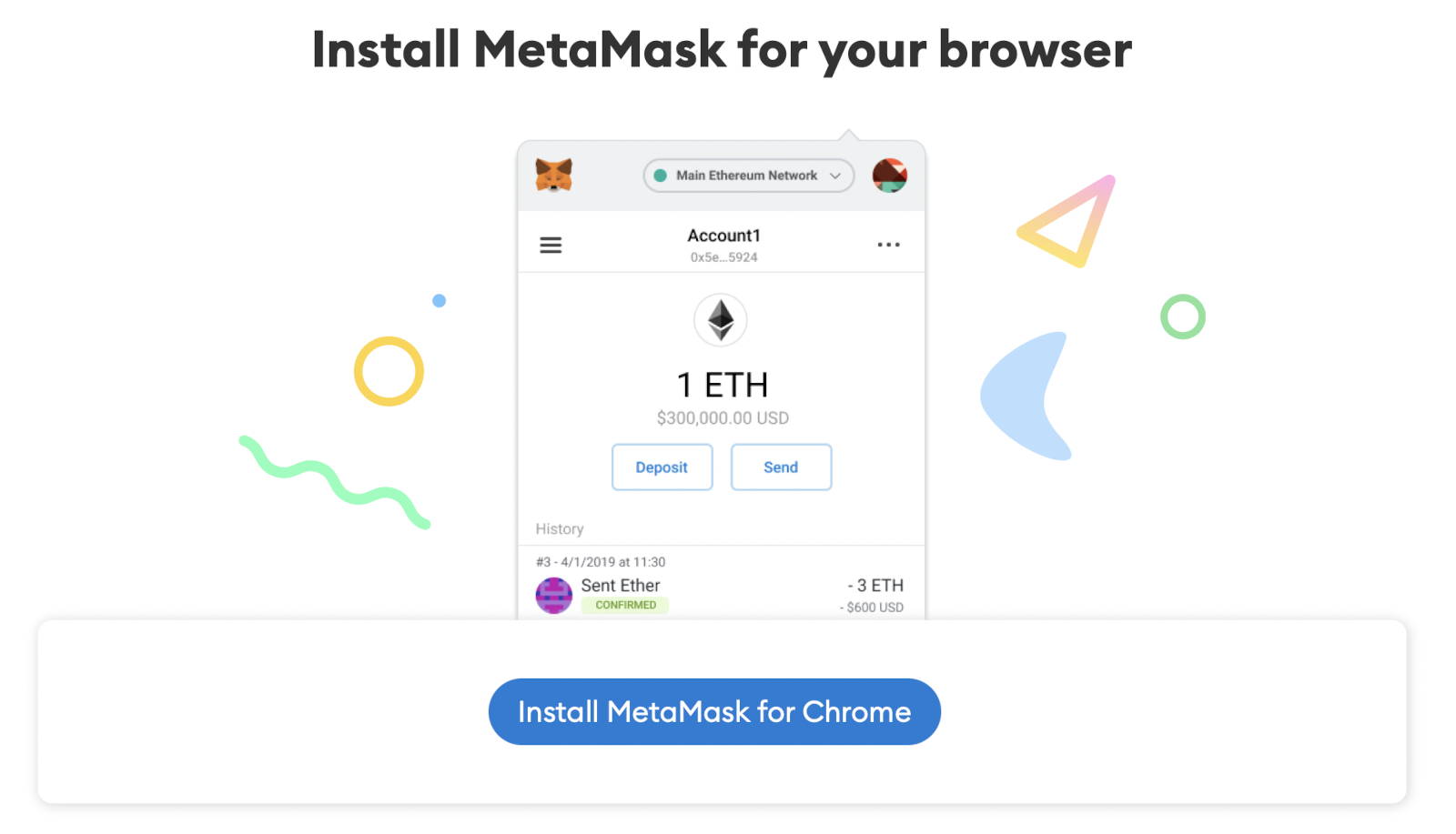
Available as a browser extension and as a mobile app, MetaMask equips you with a key vault, secure login, token wallet, and token exchange — everything you need to manage your digital assets.
PC or MAC Instructions
Metamask is supported on the following browsers ... we're using Chrome for this demo.
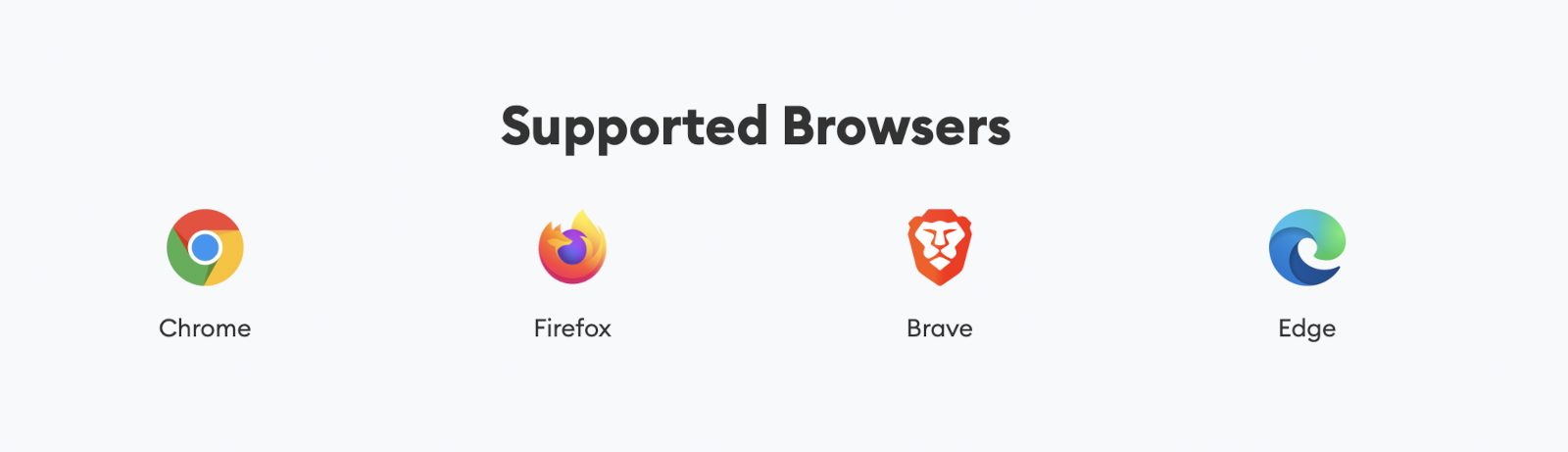
Once installed, you'll need to either import a wallet you've previously created or create a new wallet.
Be sure to record your private keys and seed phrase for later use!
When you've successfully added your wallet, select the drop down in the top right hand corner, currently set to "Etherium Mainnet".
You need to select "Custom RPC" at the bottom of the list.
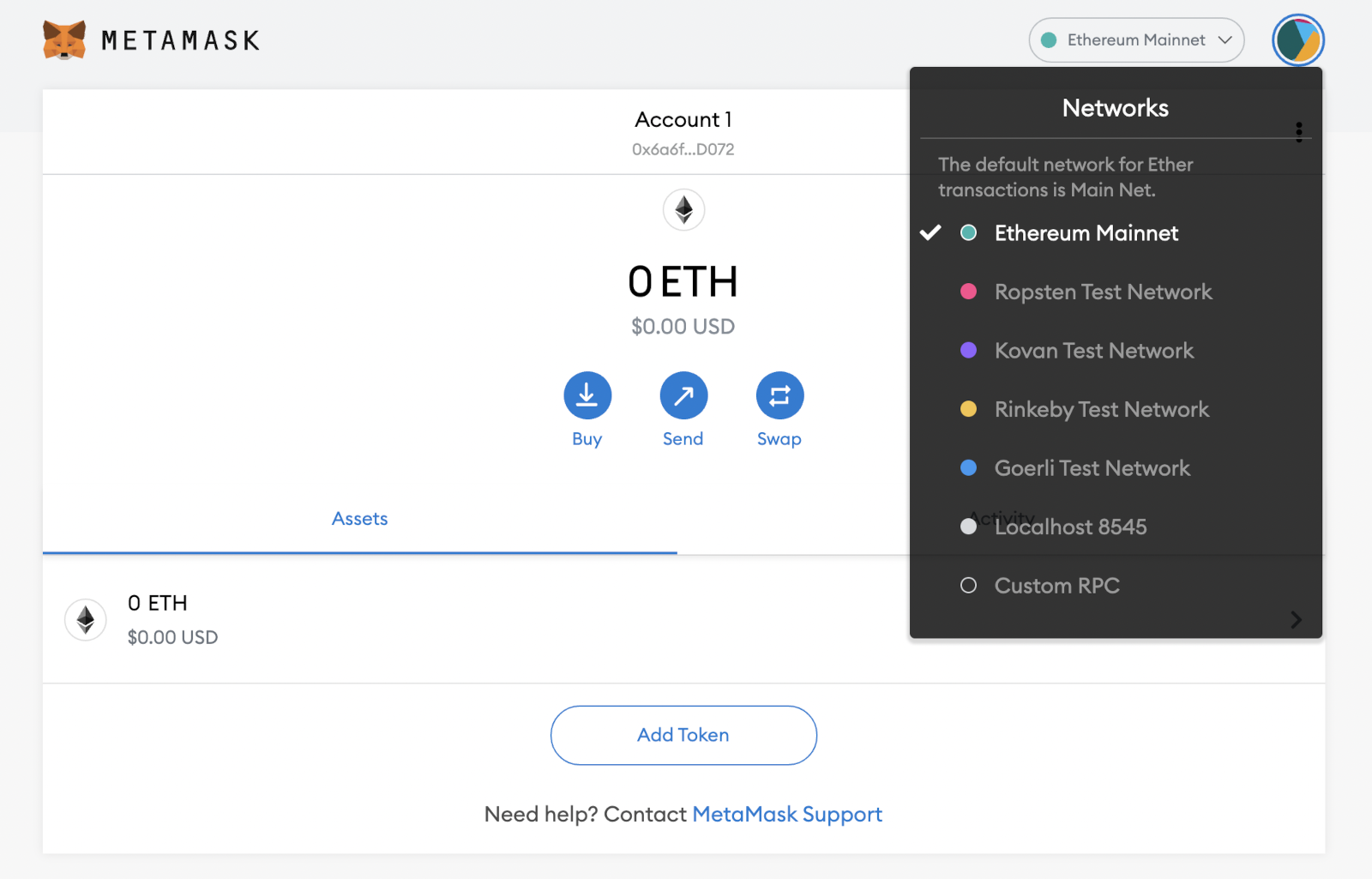
Once selected you'll be prompted to complete the following fields.
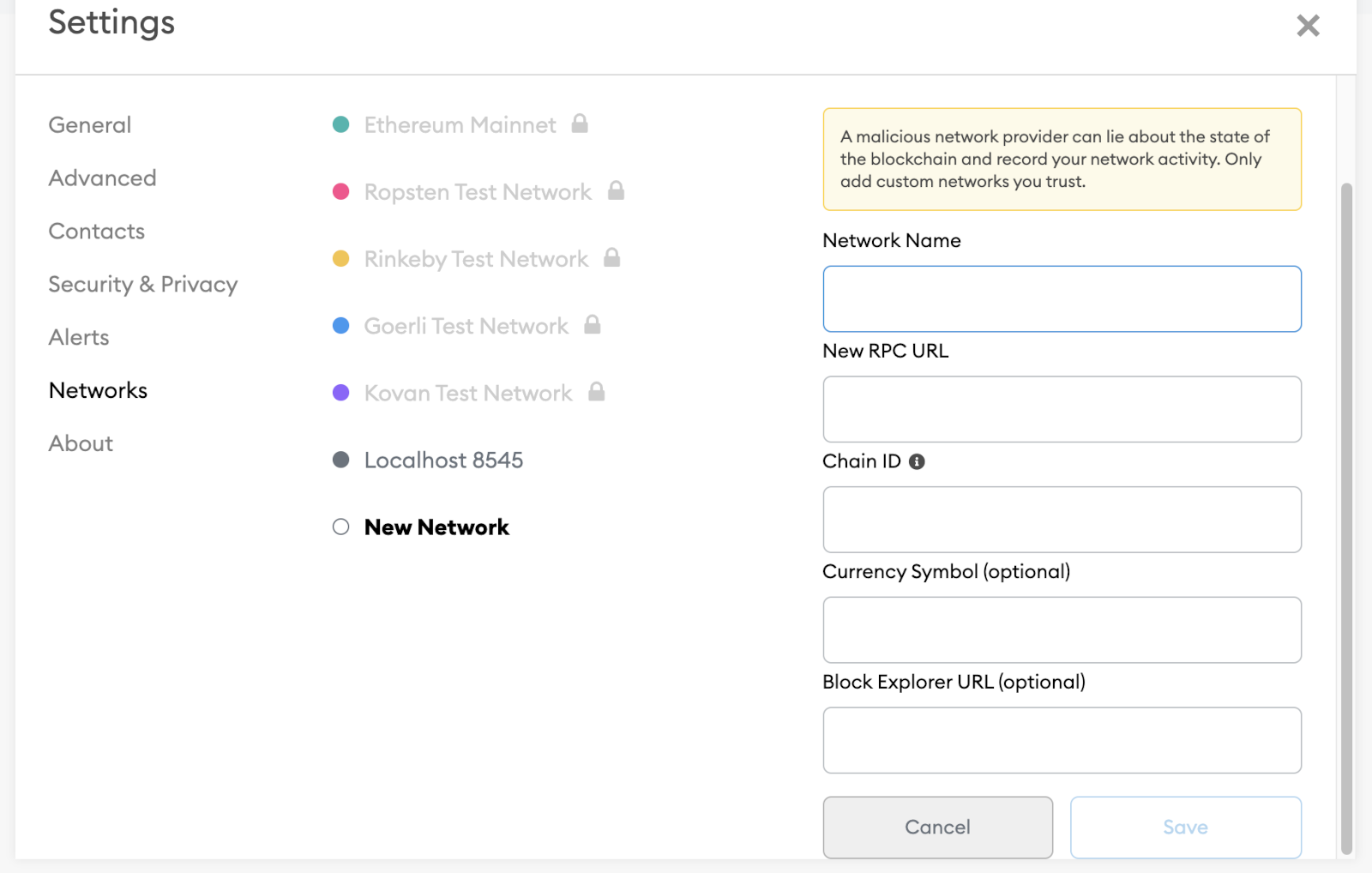
Network Name: FTSO AU RPC
New RPC URL: https://coston.ftso.com.au/ext/bc/C/rpc
Chain ID: 16
Currency Symbol (optional): cFLR
Block Explorer URL (optional): https://flarescan.org/
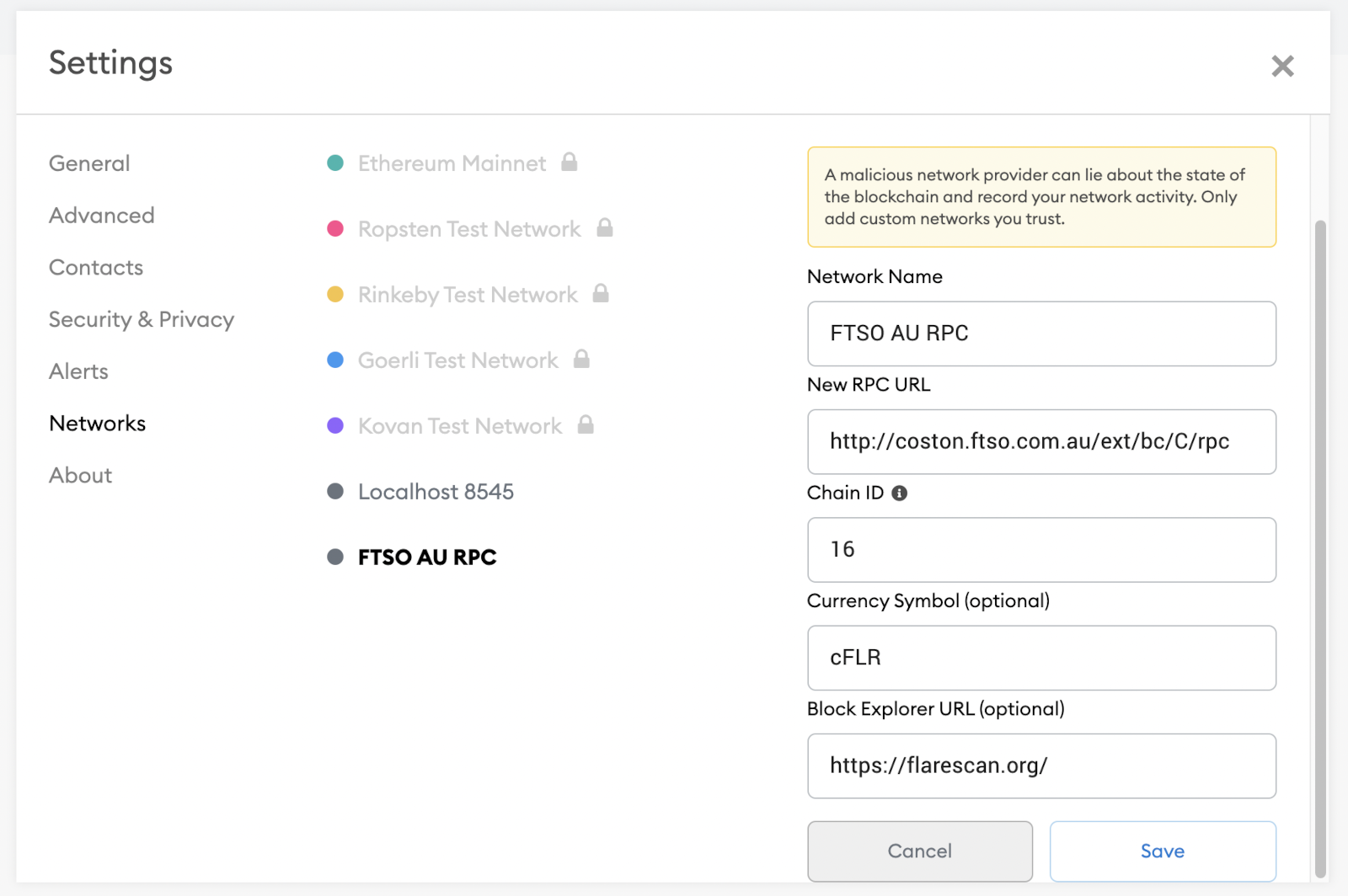
Your dialog box should look now like this, then hit save.
You'll now see FTSO AU RPC in the top right hand corner which will mean you've successfully set up the Coston Testnet and your Metamask Wallet.
If you select "FTSO AU RPC" you'll see a dropdown box where you can change between networks as required.
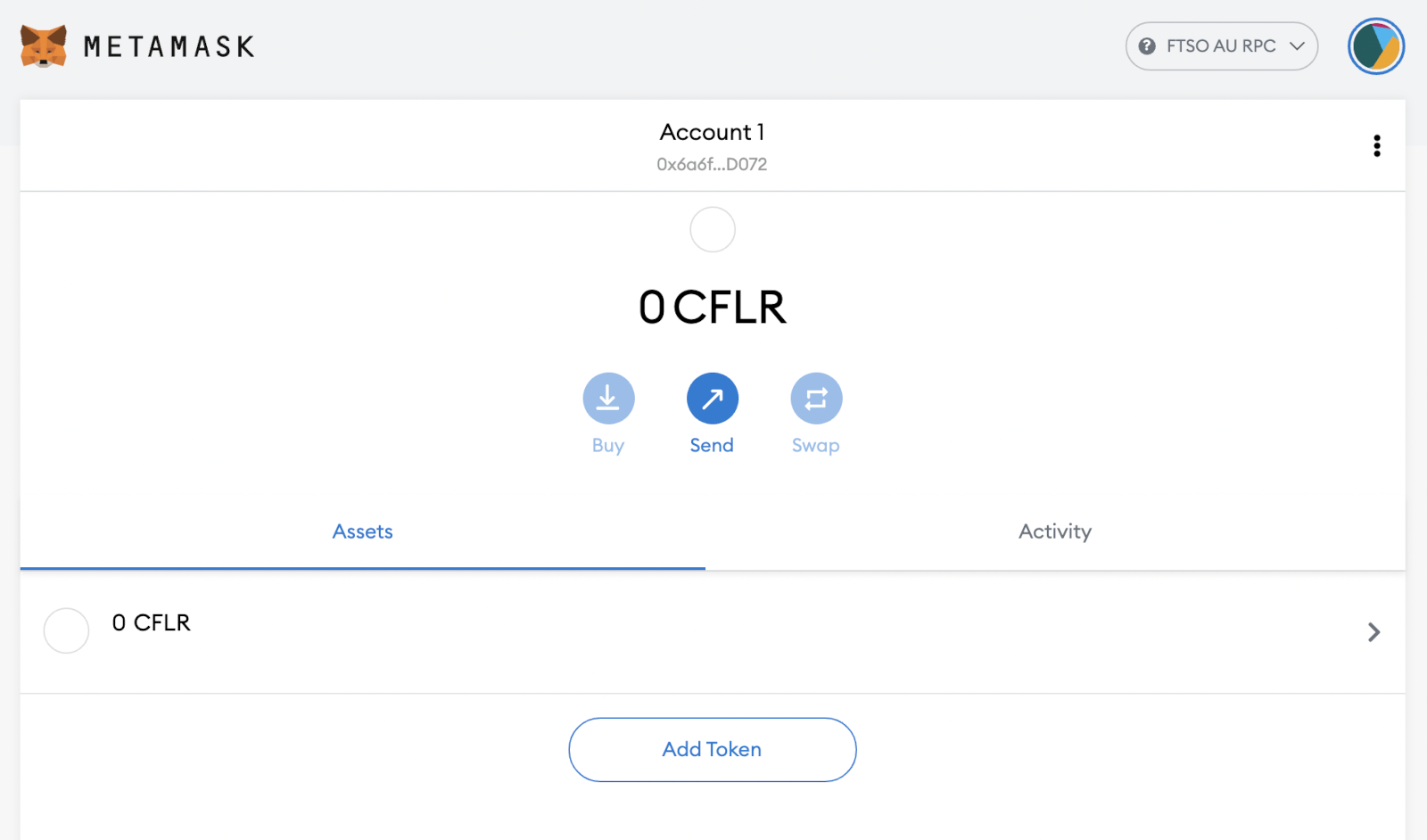
iPhone App Instructions
The process will be just the same for setting it up on an iPhone.
When the app has been installed and your wallet either imported or created new you'll need to select the 3 horizontal bars in the top left hand corner.
From there you'll select Settings > Networks > Add Network and fill out as above.
Network Name: FTSO AU RPC
New RPC URL: https://coston.ftso.com.au/ext/bc/C/rpc
Chain ID: 16
Currency Symbol (optional): cFLR
Block Explorer URL (optional): https://flarescan.org/
To switch between Networks just hit the "Wallet" at the top of your screen and you'll be able to choose from the list of available Networks.
When you've set it up and you're ready to get some sample tokens, you can use the Official Faucet
For more information on the Flare Networks Beta Competition please refer to their Twitter and Discord.