Wrap & Delegate Your Songbird Tokens | Bifrost Wallet
I'd already set up my Bifrost Wallet on my iPhone, so i decided to import my wallet, into the app on my Macbook instead.
The steps will below will be pretty much the same on a mobile devidce, it might just look slightly different.
When you've downloaded Bifrost from the App or Play Store you'll be asked if you want to create a new wallet or add an existing wallet, make your choice then read and agree to the terms and conditions.
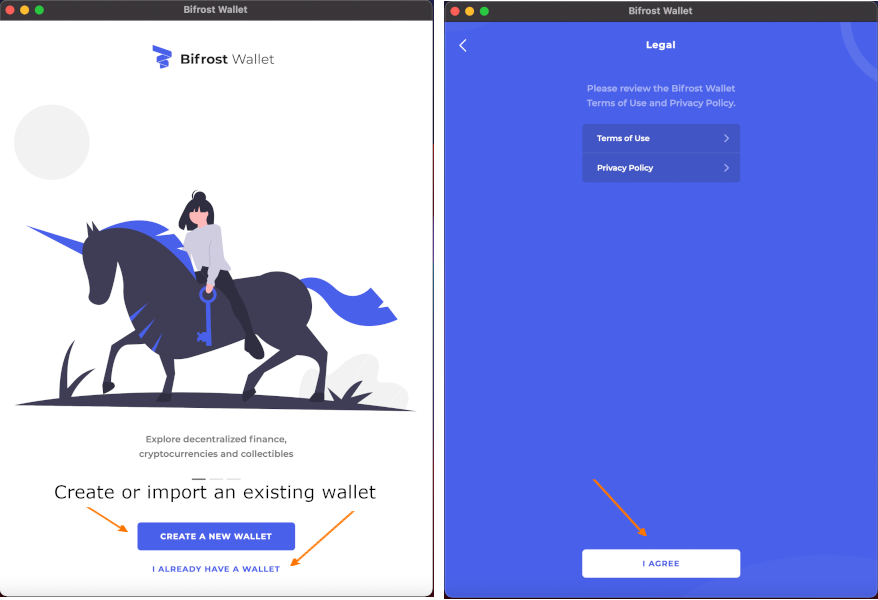
I chose to import a wallet, so i entered the 12 word recovery phrase from the app in my iPhone (step not pictured) and then i was asked to set a 6 digit pin code.
After setting the code you'll be asked if you want to use biometrics as an option, i chose yes just for the added convenience / security of being able to swipe my finger.
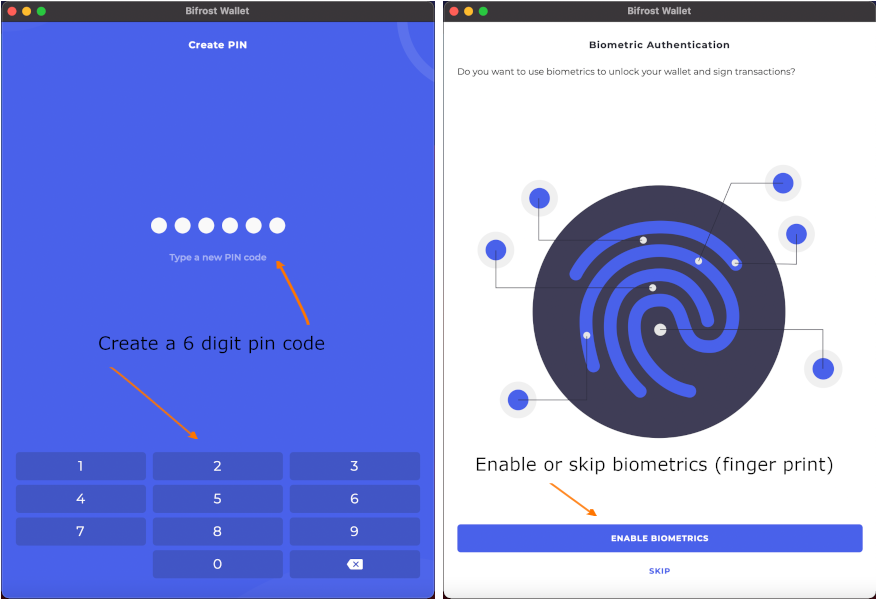
Now, i already had $SGB and $WSGB set up so it bought me to my current account balances.
If you're creating a new wallet, once you've done so you'll need to press the blue arrow at the bottom where a dialog box will present you with Send / Receive.
Select Receive, then search for SGB. When you've found it you can select it and tap the address to receive Songbird token, which you'll then send from your chosen source.
You can also do the same and add the Wrapped Songbird token.
Once you've sent yourself some Songbird we can go to the next steps.
Select Songbird, in the dialog and you'll be taken to the details of your SGB token. Note the WSGB balance is currently zero.
Now, select the three ... on the right hand side to reveal the available options.
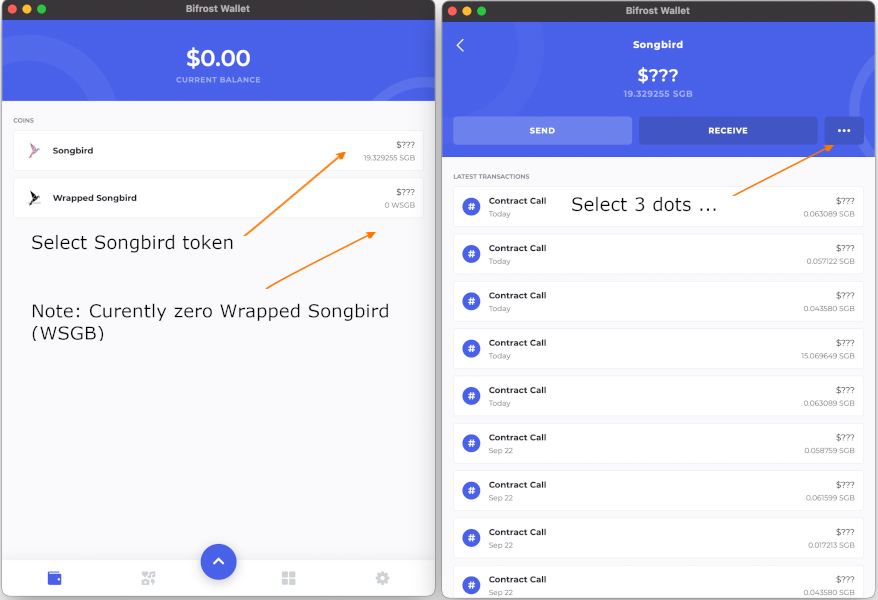
You're presented with Open In Explorer, Wrap and Delegate, in this instance we're going to wrap.
You're now prompted with a dialog box to enter the amount you want to wrap. You can enter it direct from your computer keyboard or use the on screen numbers.
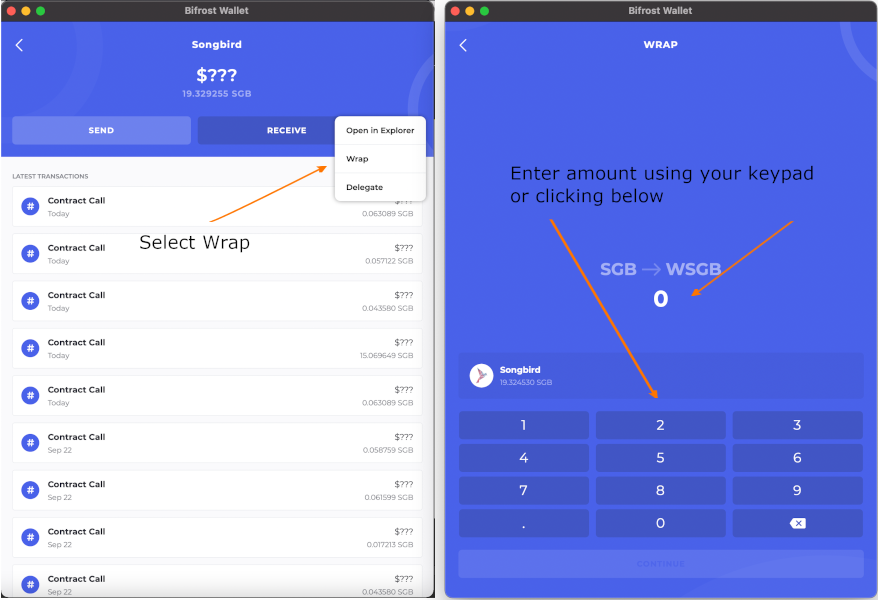
I've entered 15 so i'll continue then when the prompt asks me, i'll confirm it's correct and therefore sign the transaction.
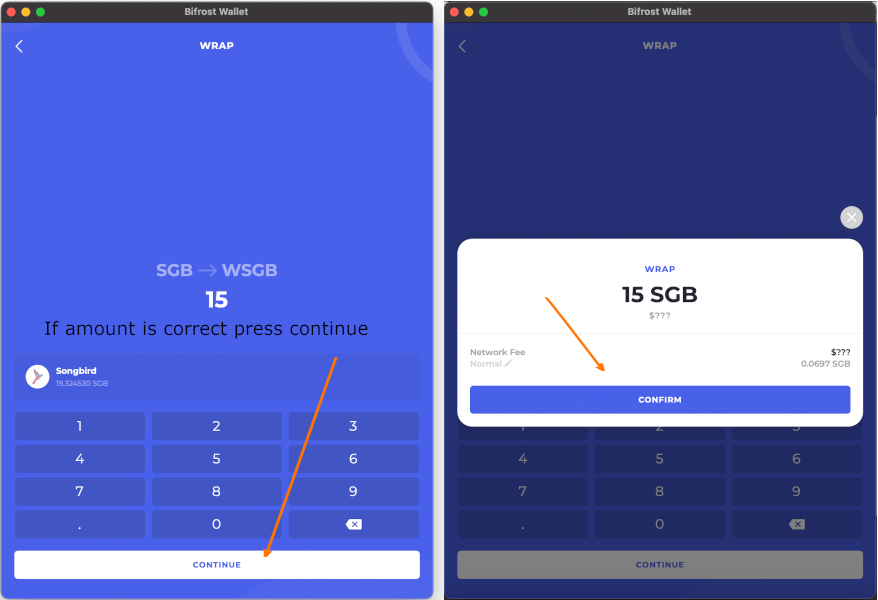
You'll be prompted to enter your 6 digit pin code, so do so and then you've successfully wrapped your SGB tokens in to WSGB!
Once the transaction has completed you'll be able to go back to the main screen and see your updated balances.
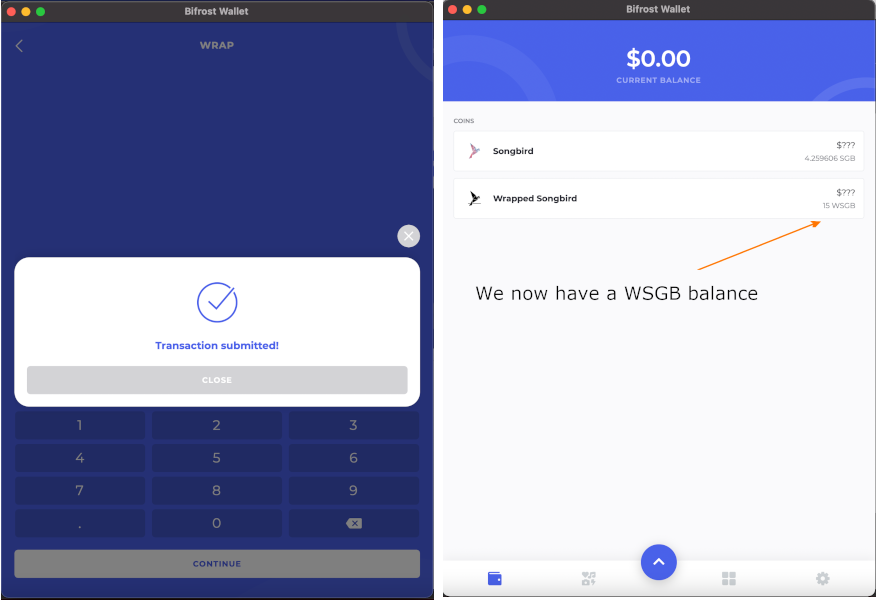
Now, let's go through and delegate our newly wrapped WSG tokens to a few Signal Providers.
Select the WSGB token field and then we'll again go to the there ... and in the dropdown we'll select Delegate.
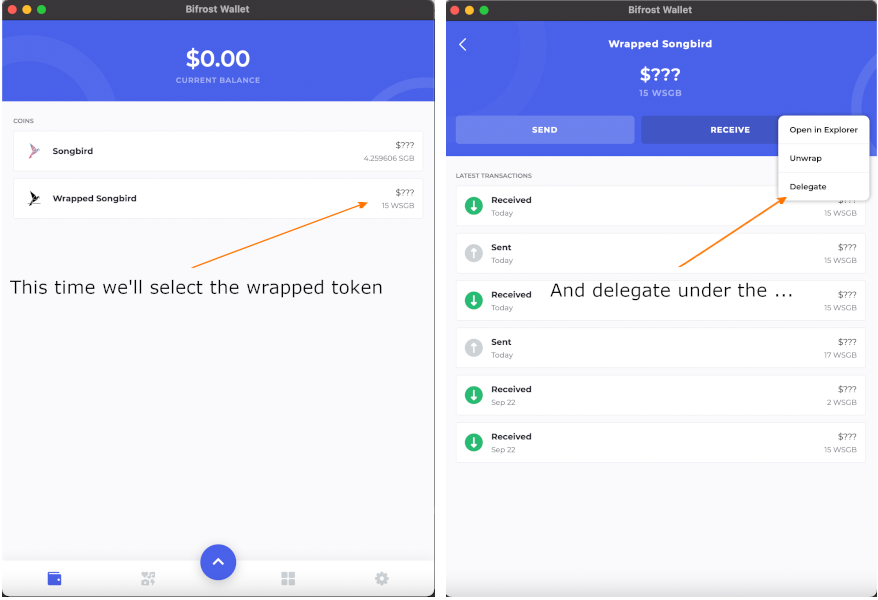
As expected we have a WSGB balance and no delegations set. Scroll down and select add delegation to find a Signal Provider.
Up comes a selection of Signal Providers to choose from. Select a provider you wish to delegate all or part of your votes.
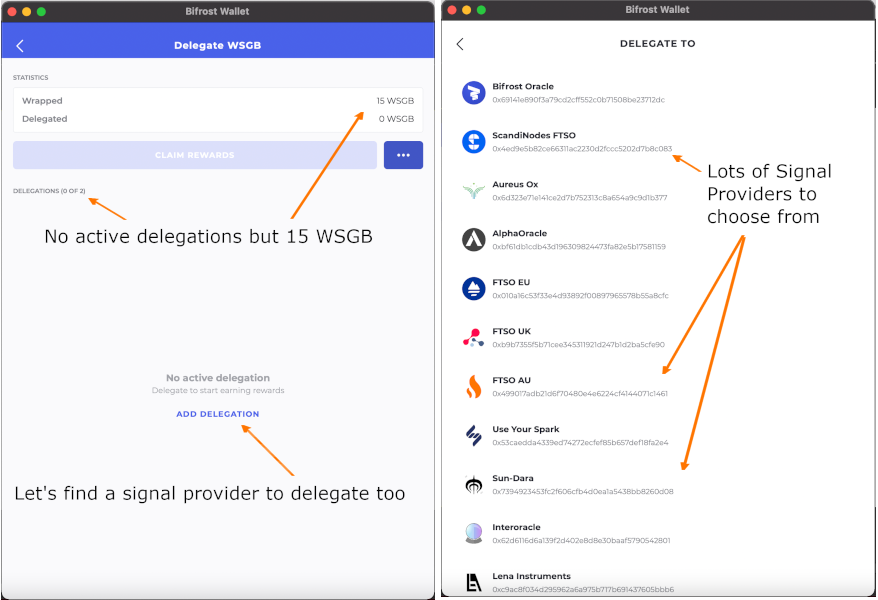
Once selected enter the delegation amount as a % and select continue. You'll be presented with a confirmation box to sign the transaction, enter your password as required.
Repeat this step to delegate the remaining WSGB allocation and sign transation / enter your password when prompted.
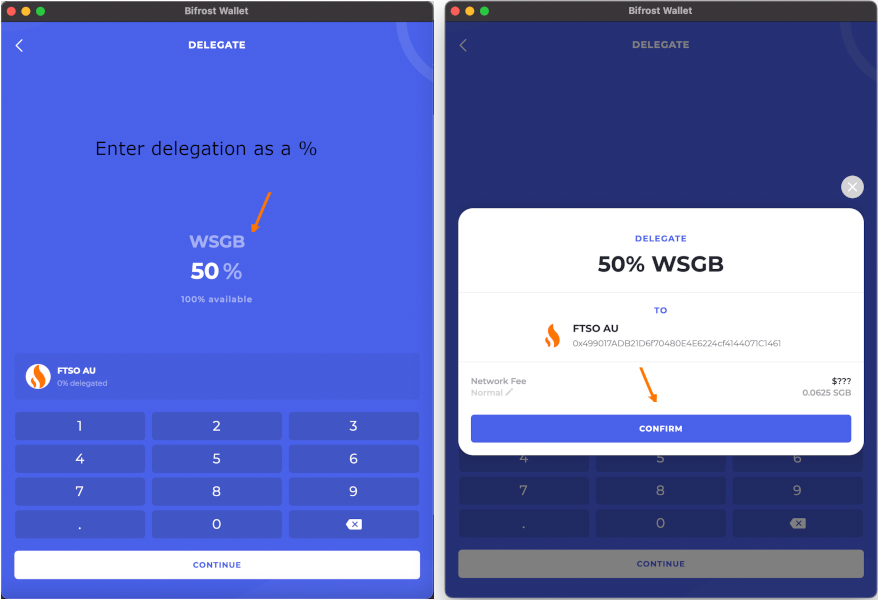
The final screen you're presented with shows your selected delegations, you can now hit Done which will show you your delegated amount and % as in the right hand image below.
Selecting Manage will bring up the red cross as in the left image and from there you can delete one or both delegations.
Deleting a delegation will essentially sign a transaction of 0% which you can then allocate elsewhere.
If you wanted to increase the percentage to the remining provider you can do so by the same proceedure, changing it from 50% to 100%.
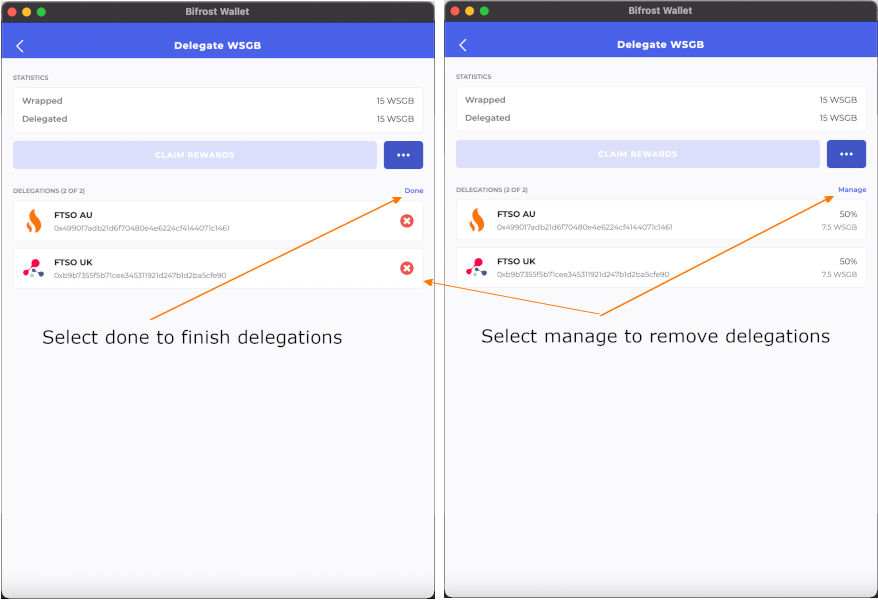
It's really a quite straight forward and quick proceedure.
If you're new to Flare Networks and Songbird you might find our Getting Started index of posts and pages useful. It includes a post, Delegation Factors To Consider which is worth reading.
If you're having troubles, please contact us on Twitter, or Discord.